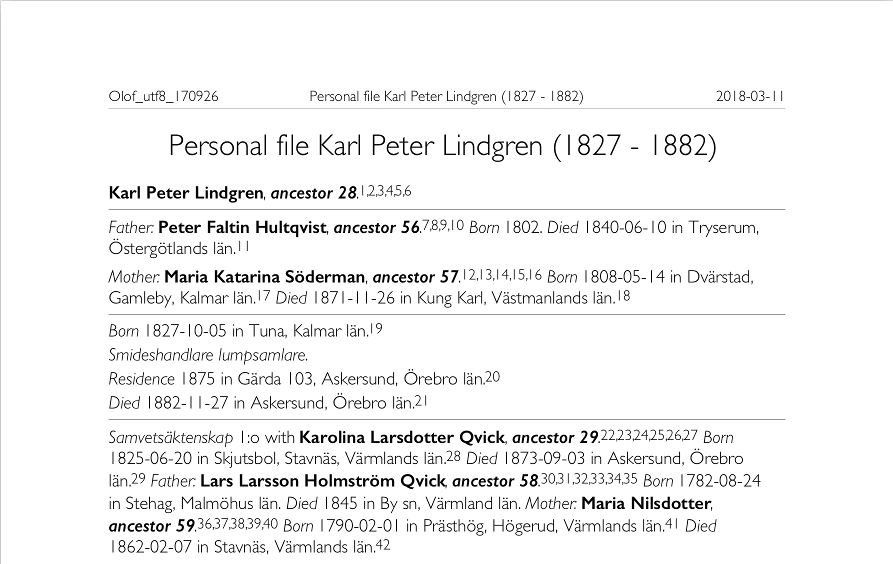All reports in Genney use a print template. The print template determines which data is included in the printout and how it looks.
You edit print templates in the main menu > Print settings or from the current report, where you also select which template to use for the report.
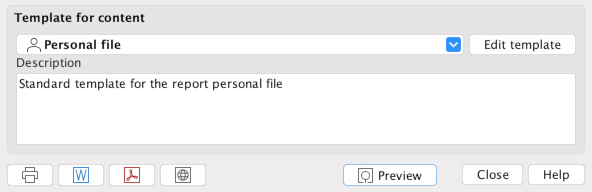
General
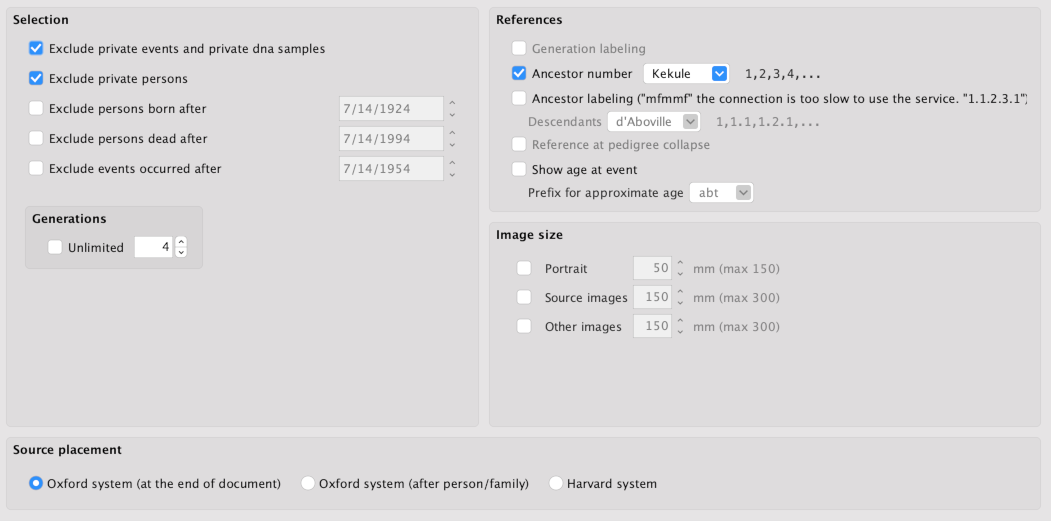
On the first tab, you can restrict your selection based on number of generations, proximity in time or if your private data will be included.
References give you the opportunity to choose which reference types to use. Which reference types can be changed depends on the report type.
Image size sets the print size for different image types but only affects those images where you have not set a custom value for a specific image.
In the same tab you can also choose the source placement. Oxford method (a reference to the end of the section or document) or the Harvard method (a summary of the source reference directly after a person, family or fact).
Tasks
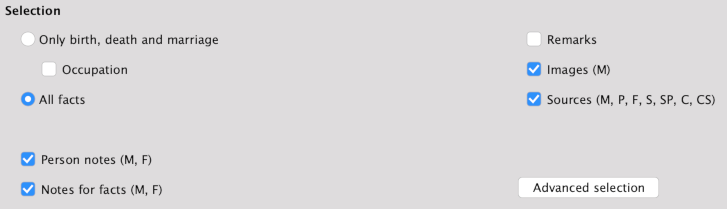
Here you choose which tasks to include in the report. Below selection, quick options are displayed, where the letters combinations in parentheses indicate the roles it concerns.
There are seven different roles:
- M = main person
- P = parents
- F = families
- S = spouse
- SP = spouse parents
- C = children
- CS = childrens spouse
In Advanced selection, you can fine-tune what tasks to include for sources and for the seven different roles.
In the image example, below tasks for main person, there is a hierarchical structure for the role where you can check the information you want to include. Note that there is a difference for example, citations located directly below the root and citations below facts. Media is available in four places; for the role, for citations for the role, for facts and for citations to facts.
Facts for main person shows which types of facts that are included in the role and contents of sources, which are not related to any role, shows which source source information that should be displayed in the report.
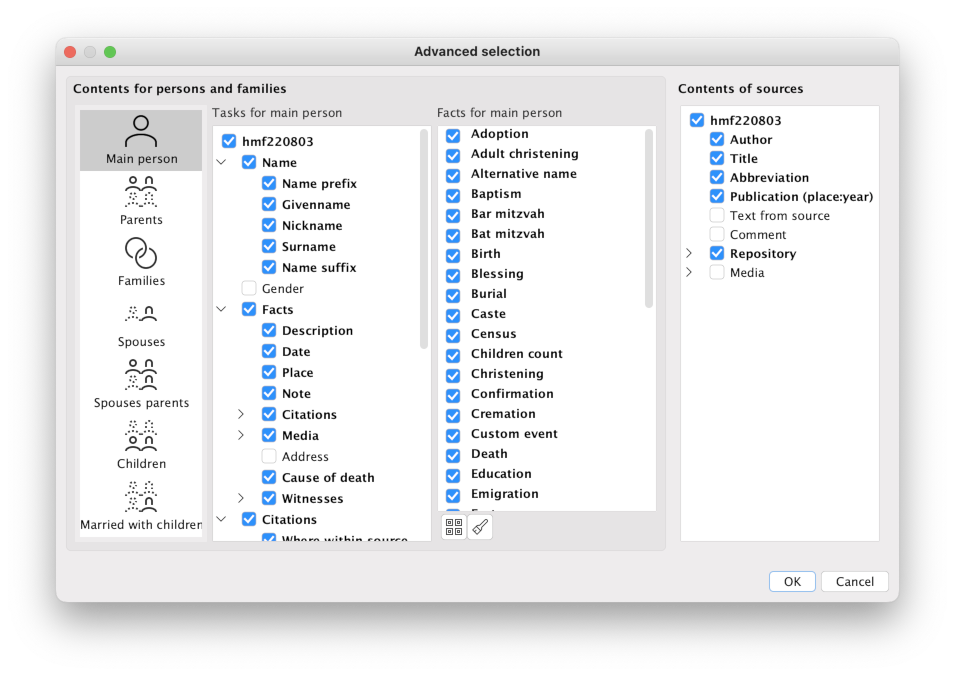
Text
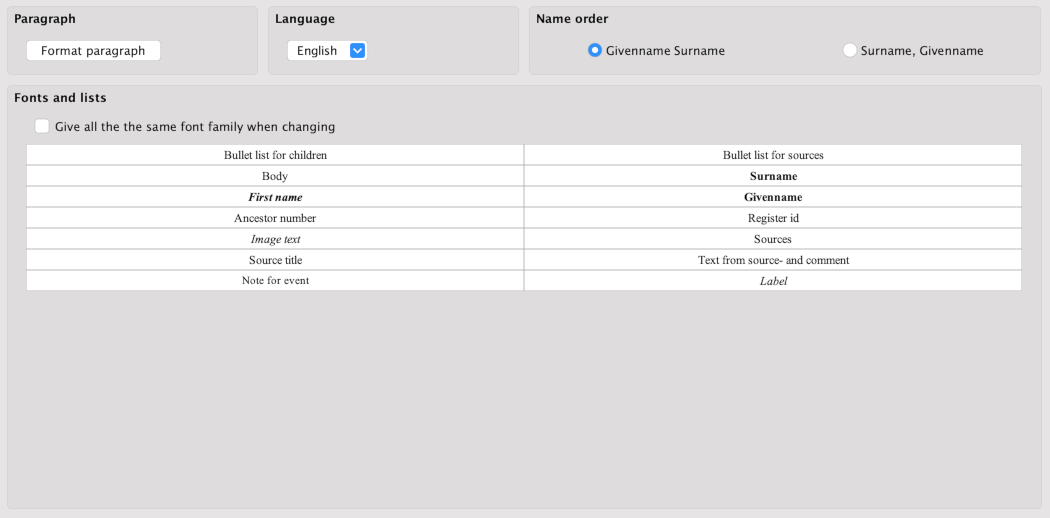
Under the third tab, you change the style.
Paragraph changes row spacing, language changes print language and name order if the first name is to be displayed first or last in person name.
Fonts and lists contain a number of buttons that allow you to change fonts for different text types and two of the buttons change the appearance of lists. There is also a check box to be checked if you want to change a font family to take effect for all text types.
Document
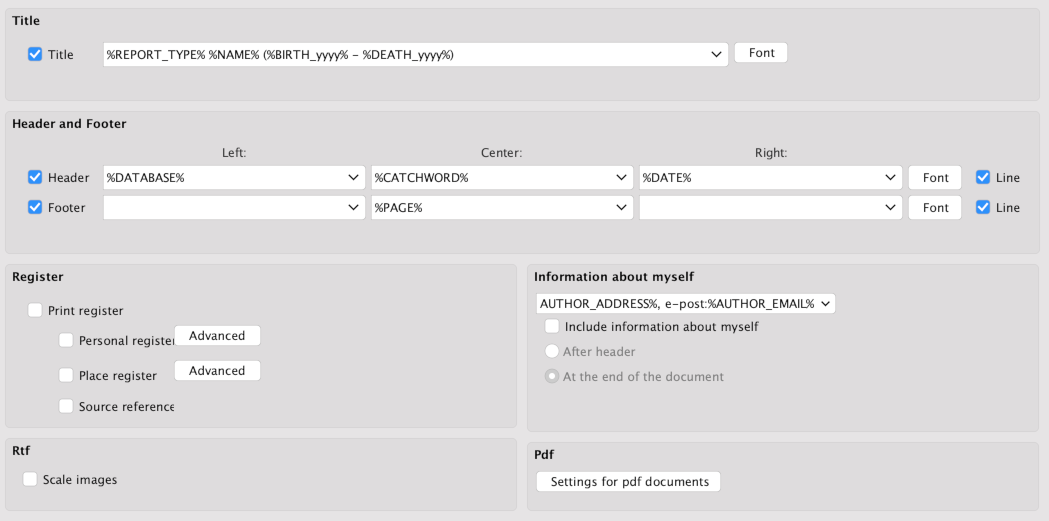
For title, footer, header and information about myself, you can create your own "formulas" for what should be included in each place. The formulas are created with a combination of dynamic values, which are between the percentage characters and is described in Genney's help.
For each section, there are several predefined formulas in the list boxes, but you can combine these dynamic values with your own text as needed where the text between the percentages is changed depending on who and what is printed.
The formula %REPORT_TYPE% for %NAME% f.%BIRTH_yyyy% should in personal file result in:
Personal file for Anders Person f.1827
and the formula %REPORT_TYPE% %NAME% (%BIRTH_yyyy%–%DEATH_yyyy%) :
Personal file Anders Person (1827–1899)
Under register you specify which registry entries are included in the report and how they will look and in pdf, you change the settings for the pdf printer included in Genney.
Template for content
When you make changes to a template you want to use and not change the original template, choose Save as and then you can easily switch between the different templates.
You can also import and export templates here.

Results of two different print templates.